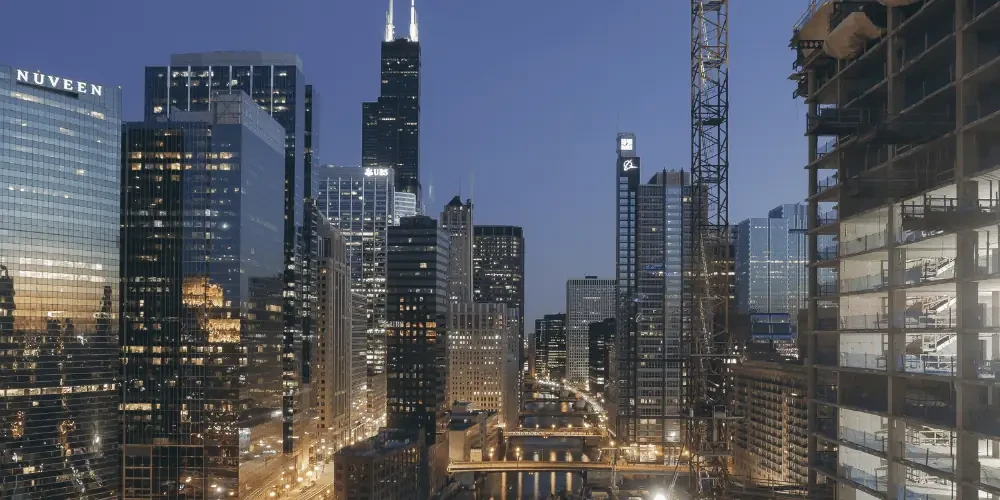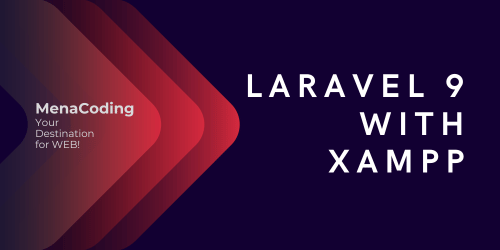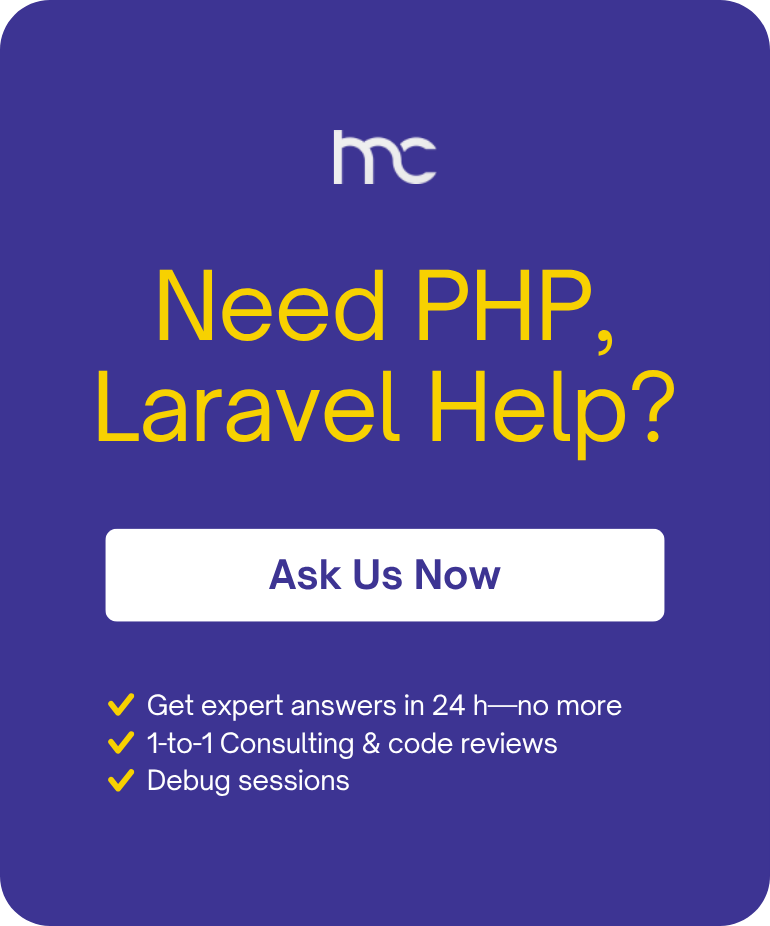How to Set Up Laravel on Windows with XAMPP, Composer, and Node.js (2025)
Setting up a modern Laravel development environment on Windows can feel overwhelming if you’re new to web development or switching from another stack. This comprehensive guide walks you through every step needed to create a professional workflow using XAMPP for PHP and MySQL, Composer for dependency management, Node.js for frontend tooling, and Git for version control. Whether you’re a beginner or an experienced developer looking for a reliable process, you’ll find detailed instructions with best practices for configuration, troubleshooting, and common issues. By the end of this guide, you’ll have a fully functional local environment that’s ready for building, testing, and deploying your next Laravel project. Start mastering Laravel development on Windows the right way—no steps skipped, no confusion left behind.
🚀 What You'll Need
- Windows PC (Windows 10/11 recommended)
- Admin access on your machine
- XAMPP (for PHP/MySQL)
- Composer
- Node.js
- Git (optional but highly recommended)
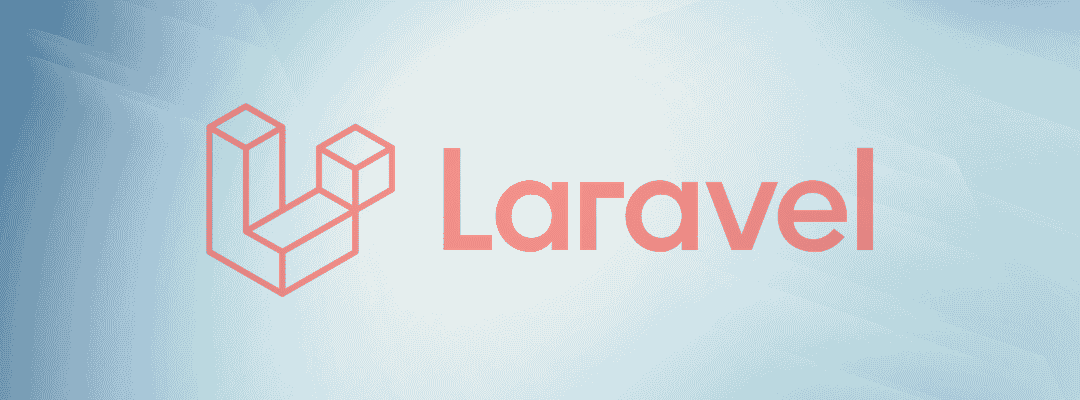
Step 2: Install Composer (PHP Dependency Manager)
الخطوة 2: تثبيت Composer (مدير تبعيات PHP)
- Download Composer:
- Go to getcomposer.org.
- Click “Download” and choose “Composer-Setup.exe”.
- تحميل Composer:
- انتقل إلى getcomposer.org.
- اضغط على “Download” واختر “Composer-Setup.exe”.
- Run the Composer Installer:
- Make sure it detects your PHP path automatically (should be something like C:\xampp\php\php.exe).
- Click Next, Next, and Finish.
- تشغيل مثبت Composer:
- تأكد أن البرنامج يكتشف مسار PHP تلقائيًا (مثلاً C:\xampp\php\php.exe).
- اضغط Next ثم Next ثم Finish.
- Verify Composer:
- Open Command Prompt (Windows+R, type cmd).
- Run:
In the next post, we’ll dive into setting up Laravel authentication, user roles, and building your first secure CRUD application using your new environment.
Related post
Husam Shilbaya
Creator of MenaCodingThe backbone of our platform, Husam is a Laravel maestro with a fervor for crafting web solutions that speak. His codes are not just lines but the language that bridges ideas with reality.
Ready to get the help you need?
Don't hesitate! Reach out to us now by filling out the form below, or get in touch via email at hello@menacoding.com. We're here to assist you.